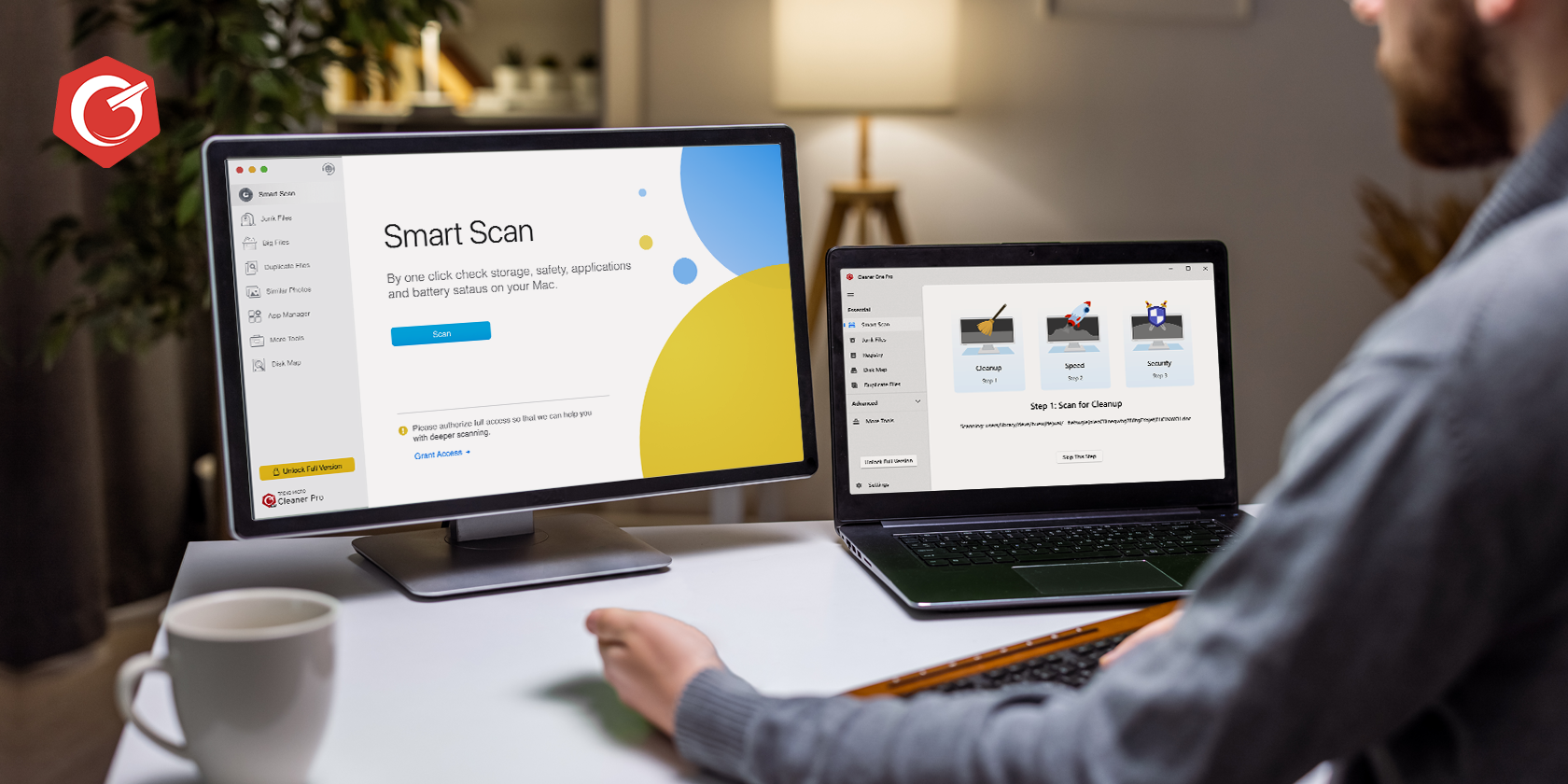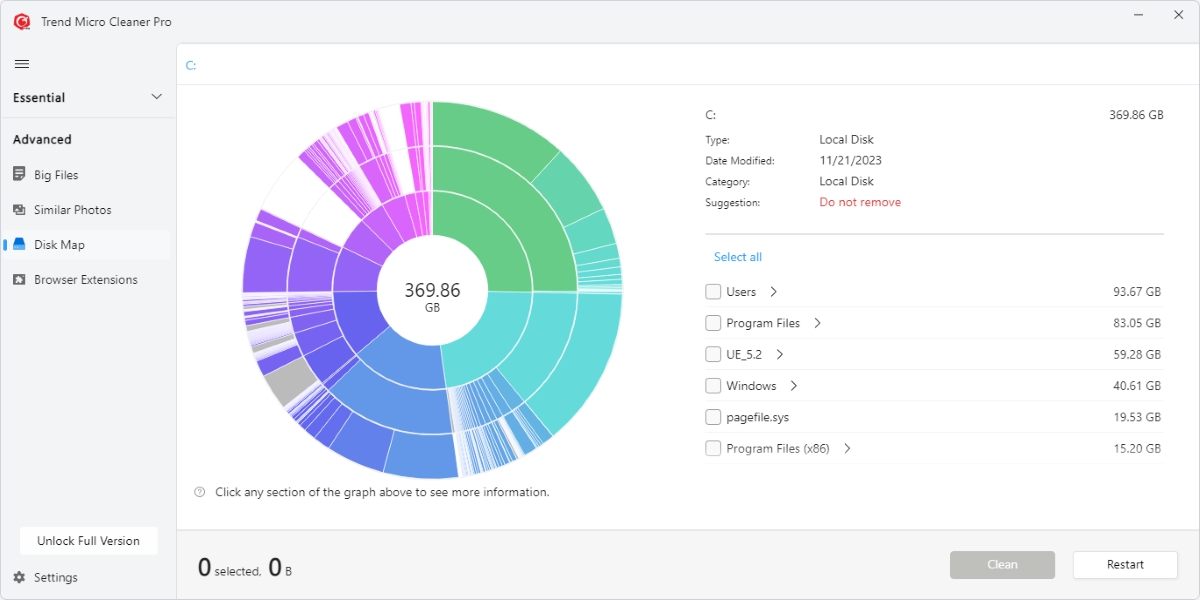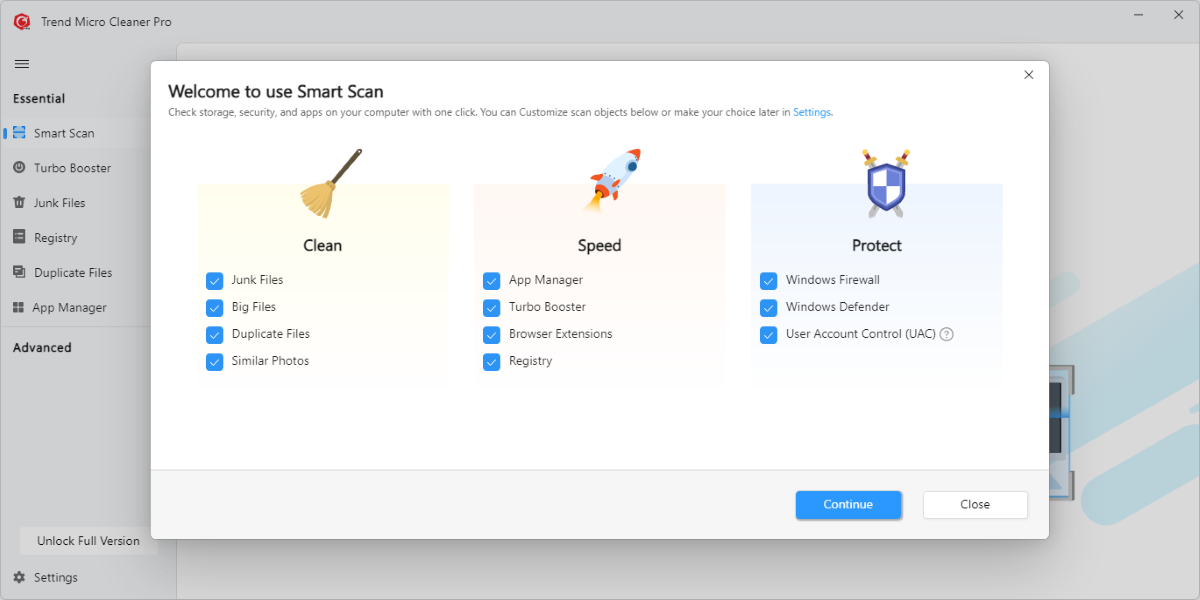There’s nothing more frustrating than a slow computer. While regular computer maintenance is the best thing that you can do to keep your machine in top condition, what do you do when that isn’t enough, or when you don’t know how to perform computer maintenance?
Learn how to clean up a slow computer for both PC and Mac, as well as some extra tools you can use to make sure your computer never slows down in the first place.
What Does a Slow Computer Look Like?
Computer slowdown can happen gradually or all at once. Perhaps your computer is having trouble with boot times, unresponsive applications, strange flickering, or crashing and freezing.
There are a huge number of different reasons why this could be happening. Problems such as too many applications running at once, internal component malfunctions, outdated drivers, viruses, and more.
The only way to find out what’s wrong with your specific machine is to take a hands-on approach and look through these issues systematically.
How to Clean Up a Slow Computer (Windows and Mac)
There are a lot of methods that are worth taking when it comes to speeding up your computer. These are some that you can try on both PC and Mac computers.
Remove Unnecessary Files
Your computer needs disk space to perform almost all of its important functions, so without enough, it can begin to slow down. Make more space on your machine by deleting files you no longer need or use, or move them to an external hard drive if you don’t access them frequently.
This is easy to do on Windows and can be safely done on macOS as well.
Uninstall Software That You Don’t Use
Similarly, software can take up plenty of space on your computer. If you’re not using the software, then that’s space that your computer could be using for other, more important things.
You can uninstall programs manually, but external programs such as Cleaner One Pro can help you find out what is taking up space on your computer.
Manage Your Startup Programs
There are a lot of startup programs you can safely disable to speed up Windows, and you can easily add, remove, and delay startup apps on Mac as well.
These apps running can slow down your computer, so disabling them is a good way to get more speed out of your machine.
Remove Viruses
Viruses are bad for a variety of reasons, the least of all being that they can slow down your computer. Getting your computer virus-free can be an easier process than you might expect, and can speed up your computer dramatically.
Keep Your OS Up to Date
An up-to-date OS will ensure that your machine is running smoothly and as well-protected as possible. Updating Windows is easy and updating a Mac is just as straightforward.
Additional Tips and Tricks
Alternatively, you can rely on a third-party program to efficiently manage your computer maintenance for you. Cleaner One Pro is one such program and a great bet for anybody who wants to keep their computer in tip-top condition all the time.
Cleaner One Pro will easily perform important maintenance actions such as freeing up disk space, preventing unneeded applications from launching at startup, optimizing memory usage, and more. It’s a great tool to accelerate your computer's performance, and an excellent option to keep your computer running smoothly.
Never Worry About a Slow Computer Again
While the issue may be frustrating, there are plenty of options that you can take to solve your slow computer troubles. Any of the above can help you in a pinch, and there’s more to try if they haven’t worked as well.
This is a sponsored post. The product choices and opinions expressed in this article are from the sponsor and do not reflect the editorial direction of MakeUseOf or its staff.